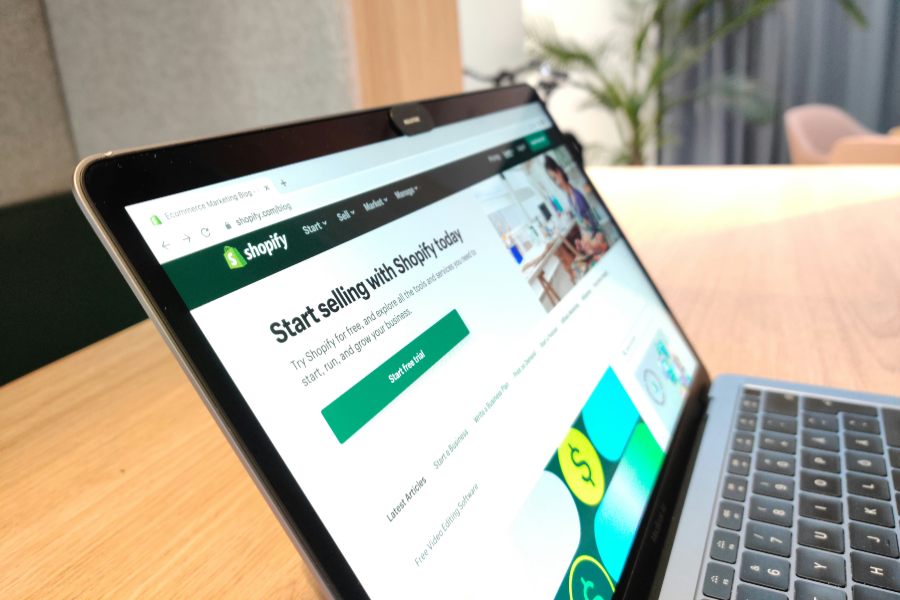
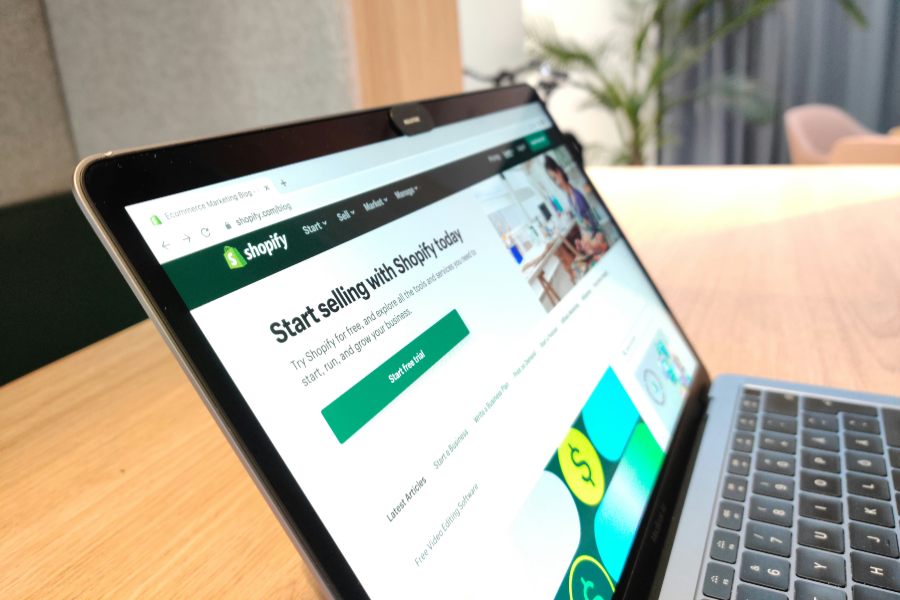
In the ever-evolving world of e-commerce, Shopify stands out as one of the most popular platforms for building online stores. With millions of merchants using it to power their businesses, it’s no surprise that aspiring store owners, designers, and developers often look to successful Shopify sites for inspiration. One common question that arises is: how do you figure out what Shopify theme a particular website is using? Whether you’re trying to replicate a stunning design, troubleshoot issues, or simply satisfy your curiosity, identifying a Shopify theme can provide valuable insights into the site’s structure and functionality.
This comprehensive guide will walk you through various methods to detect Shopify themes, from simple beginner-friendly techniques to more advanced approaches. We’ll cover step-by-step instructions, tools, potential pitfalls, and tips to make the process smoother. By the end of this article, you’ll be equipped with the knowledge to uncover the theme behind any Shopify store. Note that while Shopify themes are customizable, many stores use pre-built themes from the Shopify Theme Store or third-party developers, making detection feasible in most cases.
Understanding how to identify themes is particularly useful in 2025, as Shopify continues to update its ecosystem with new features like Online Store 2.0, which allows for greater flexibility in theme design. However, the core methods remain reliable. Let’s dive in.
Shopify themes are essentially pre-designed templates that determine the look, feel, and layout of an online store. They include elements like headers, footers, product pages, and navigation menus, all built with Liquid, Shopify’s templating language. Themes can be free or paid, with options available directly from Shopify or from independent marketplaces like ThemeForest.
As of 2025, Shopify offers over 100 official themes, categorized into niches such as fashion, electronics, and food. Popular ones include Debut, Dawn, and Sense for beginners, while premium themes like Turbo or Prestige cater to high-traffic stores. Themes are not just aesthetic; they impact site speed, SEO, and user experience. For instance, a theme optimized for mobile responsiveness can significantly boost conversion rates.
Custom themes, developed from scratch or heavily modified, are also common among larger brands. These might not follow standard naming conventions, making detection trickier. Shopify’s theme architecture allows merchants to edit code directly, adding apps or custom sections, which can alter the base theme’s identifiable markers.
There are several reasons why someone might want to know what theme a store is using. For entrepreneurs, it’s about drawing inspiration—seeing how a successful site like Gymshark or Allbirds structures its pages can inform your own design choices. Developers use theme detection to understand best practices, integrate apps, or debug issues.
Marketers and SEO specialists might analyze themes to gauge site performance. For example, knowing if a competitor uses a fast-loading theme like Booster can reveal strategies for better page speeds. Additionally, if you’re a theme developer, identifying popular themes helps in creating compatible add-ons.
In a competitive landscape, theme identification can also aid in compliance checks or intellectual property verification. However, always respect privacy and terms of service when inspecting sites. Ethically, this knowledge should be used for learning and improvement, not copying.
Overall, theme detection empowers users to make informed decisions, saving time and resources in building or optimizing their stores.
One of the simplest and most accessible ways to find out a Shopify theme is by examining the website’s source code. This method requires no special tools—just a web browser like Chrome or Firefox.
To start, navigate to the Shopify store in question. Right-click anywhere on the page (avoiding images or links) and select “View Page Source” or “Inspect” from the context menu. This opens the HTML code of the page. Press Ctrl + F (or Cmd + F on Mac) to open the search bar, and type in “shopify.theme”. This should highlight a section that looks something like: {“id”:123456789,”name”:”Theme Name”,”handle”:”theme-name”,”style”:null,”theme_store_id”:null,”role”:”main”}.
The “name” attribute typically reveals the theme’s title, such as “Debut” or “Venture”. If it’s a custom theme, it might say “Custom” or a branded name chosen by the store owner. Sometimes, you’ll see a “theme_store_id” which corresponds to official Shopify themes—cross-reference this ID on Shopify’s theme store for confirmation.
This technique works because Shopify injects theme metadata into the page’s JavaScript for dynamic rendering. It’s quick, free, and doesn’t require internet permissions beyond accessing the site. However, heavily customized themes might obfuscate this info, or if the site uses a headless setup, the code might not be straightforward.
Beyond the primary “shopify.theme” tag, look for other clues in the source code. Search for “theme.liquid” or specific file paths like “/assets/theme.scss.liquid”, which are hallmarks of Shopify’s file structure. Third-party themes often include unique identifiers, such as comments or scripts from developers like Out of the Sandbox.
Another indicator is the presence of Shopify-specific meta tags, like <meta name=”shopify-digital-wallet” content=”/123456789/digital_wallets/dialog”>. While this confirms it’s a Shopify site, combining it with theme searches narrows it down.
If the theme is from the official store, you might find a link to “cdn.shopify.com” with theme assets. For example, a URL like “cdn.shopify.com/s/files/1/0757/9955/files/theme.js” could hint at the theme version.
Pros of this method include its universality—no need for extensions or accounts. Cons? It’s manual and time-consuming for multiple sites, and requires basic HTML knowledge.
For a more automated approach, online theme detectors are invaluable. These web-based tools analyze a store’s URL and extract theme information in seconds. One standout is ShopThemeDetector.com, where you simply paste the URL and hit detect—it scans the code and reports the theme name, often with links to purchase it if available.
Another reliable option is WhatStoreTheme.com, which provides not just the theme name but also details on apps and plugins used. Aftersell’s Shopify Theme Detector is similar, emphasizing ease of use and accuracy for both free and premium themes.
Other tools include Logbase’s detector and Shogun’s tool, which integrate with broader e-commerce analytics. These are free, though some offer premium features for batch detection or historical data.
When choosing a tool, consider factors like update frequency (to handle new Shopify versions) and privacy—ensure the tool doesn’t store your searches.
Using an online detector is straightforward. First, copy the URL of the Shopify store (ensure it’s the homepage for best results). Visit a tool like ShopThemeDetector.com. Paste the URL into the input field and submit.
The tool will crawl the site, parse the source code, and display results. For example, if the store uses “Impulse”, it might show: “Theme: Impulse by Archetype Themes”. Some tools provide screenshots or demo links.
If the initial scan fails, try a product page URL, as themes can vary by section. Tools like these often detect custom themes by fallback methods, labeling them as “Unknown” or “Custom Built”.
Advantages include speed and additional insights (e.g., theme price, ratings). Drawbacks? They rely on public data, so password-protected stores won’t work, and occasional inaccuracies occur with obfuscated code.
In practice, test multiple tools for confirmation. For instance, cross-check ShopThemeDetector with WhatStoreTheme to ensure consistency.
Browser extensions take theme detection to the next level by integrating directly into your browsing experience. For Chrome users, the Shopify Theme Detector Chrome Extension is a top choice—it highlights theme info on any Shopify site you visit.
Koala Inspector is another powerful extension, offering a full breakdown of themes, apps, and even sales data estimates. WhatRuns and BuiltWith are more general but effective for Shopify, detecting frameworks and themes via fingerprinting.
For Firefox or Edge, similar extensions like Shopify Spy provide on-the-fly analysis. These are usually free, with pro versions for advanced features.
Installation is easy: Head to the Chrome Web Store, search for “Shopify Theme Detector”, and add it to your browser. Once activated, visit a store—the extension icon will light up. Click it to view details.
For example, Koala Inspector opens a sidebar showing the theme name, version, and customizations. You can inspect elements live, seeing which theme sections control what.
This method is ideal for frequent users, as it’s passive—no manual input needed. However, extensions can slow down browsing if overused, and they require permissions to read site data.
Tips: Keep extensions updated, and disable them on non-Shopify sites to conserve resources.
For tech-savvy users, browser developer tools offer deeper insights. Open the inspector (F12 or right-click > Inspect), switch to the Console tab, and type “Shopify.theme” then Enter. This outputs the theme object directly.
You can also check the Network tab for requests to “theme.json” or similar files, which load theme data.
Monitor network traffic for calls to Shopify’s CDN. Look for assets with theme IDs in the URL, like “/themes/123/assets/”. Cross-reference IDs on forums or Shopify’s API docs.
Advanced users might use scripts to automate this, but stick to ethical practices.
These methods reveal even hidden details but require coding knowledge.
Custom themes often don’t have standard names, showing as “Untitled” or “Custom”. Solution: Look for base theme remnants in code or ask the owner via contact forms.
Some stores minify code or use privacy apps to hide info. Try alternative URLs or tools that use AI for detection. If all fails, it’s likely a fully custom build.
Other issues include non-Shopify sites mimicking themes—confirm with Shopify detectors first.
To maximize success, combine methods: Start with source code, verify with tools, and use extensions for ongoing checks. Always test on known stores like Shopify’s demos for practice.
Respect legal boundaries—don’t scrape sites without permission. Stay updated with Shopify changes, as new versions might alter detection markers.
For bulk analysis, consider paid tools with APIs. Finally, document your findings for future reference.
Discovering what Shopify theme a website uses is a blend of curiosity and practicality, opening doors to better design and strategy. From basic source code checks to sophisticated extensions, the methods outlined here cover all skill levels. Whether you’re a newbie merchant or seasoned developer, these techniques will help you uncover the secrets behind top stores.
Remember, while tools evolve, the fundamentals remain rooted in Shopify’s open architecture. Experiment, learn, and apply this knowledge to elevate your own e-commerce ventures. If you have experiences or favorite tools, share them in the comments!
Unlock high-quality templates and start building your perfect website today, all for only $10. No hidden fees, no hassle — just great design.