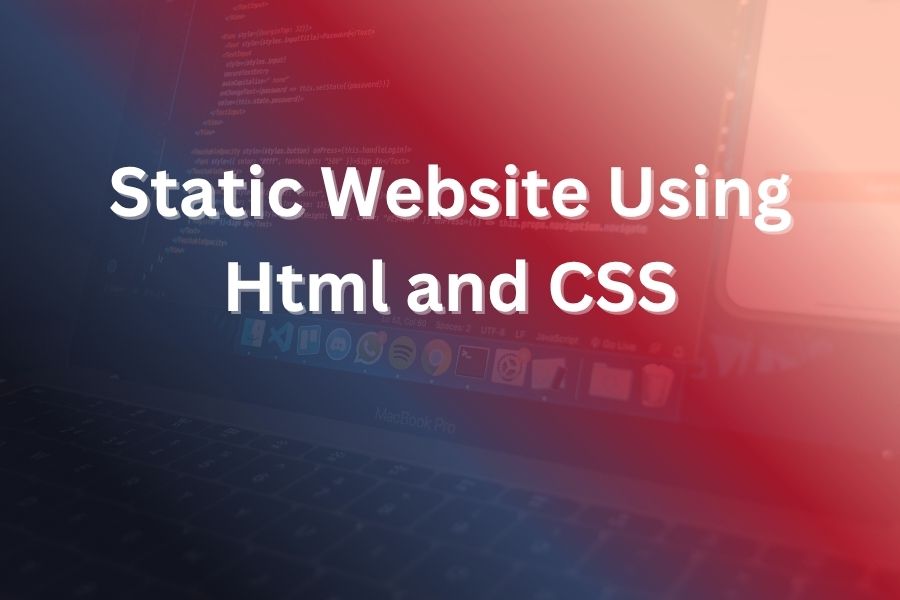

Your journey to create a clean, lightning-fast static website starts right here. With just HTML and CSS you can build something professional, easy to maintain and ideal for many use-cases.
In this article you’ll learn why a static website is often the right choice, how HTML and CSS work together, step-by-step guidance to design and launch your site, plus optimization and maintenance tips.
A static website consists of fixed HTML files served as-is to every visitor. Unlike dynamic sites that generate or fetch content on each request, static pages deliver identical content to all users. This makes them very fast, highly secure and very cheap to host.
Because you’re using only HTML and CSS (and maybe minimal JavaScript) there are fewer moving parts, less maintenance and simpler architecture. If your content doesn’t change every second or needs a complex backend, a static site often hits the sweet spot.
Using just HTML and CSS gives you full control, minimal dependencies and outstanding performance. For example, recent studies show that bounce-rate improves on lightweight pages that load in under 2 seconds. With static HTML and CSS you can get there.
Here are key advantages:
If your website doesn’t need product checkouts, dynamic user dashboards or real-time feeds, this approach is often perfect.
HTML (Hypertext Markup Language) builds the structure of your site: headings, paragraphs, images, links, sections, navigation and so on. CSS (Cascading Style Sheets) styles that structure: layout, colors, typography, spacing, responsive behavior.
Here’s how to get started:
Before you code, planning saves time. Here’s a simple checklist:
Start your index.html with a clean boilerplate:
<!DOCTYPE html>
<html lang=”en”>
<head>
<meta charset=”UTF-8″>
<meta name=”viewport” content=”width=device-width, initial-scale=1.0″>
<title>Your Site Title</title>
<link rel=”stylesheet” href=”css/style.css”>
</head>
<body>
<header></header>
<main></main>
<footer></footer>
</body>
</html>
This gives you a solid base for your layout.
Inside <body> mark your key sections:
<header>
<nav>…</nav>
</header>
<main>
<section id=”hero”>…</section>
<section id=”about”>…</section>
<section id=”services”>…</section>
<section id=”contact”>…</section>
</main>
<footer>…</footer>
Use semantic tags so your content is meaningful and accessible.
In style.css start with a reset/normalize:
* {
margin: 0;
padding: 0;
box-sizing: border-box;
}
Then define your typography and basic layout:
body {
font-family: ‘Poppins’, sans-serif;
line-height: 1.6;
color: #333;
}
header {
background: #0F1530;
color: #FFFFFF;
}
Use Flexbox or CSS Grid to position things responsively.
Define breakpoints:
@media (min-width: 768px) {
/* Tablet and up styles */
}
@media (min-width: 1024px) {
/* Desktop styles */
}
Ensure images scale (max-width: 100%), navigation collapses gracefully, and the mobile layout comes first.
Fill your sections with images, headings, paragraphs, lists:
<section id=”services”>
<h2>Our Services</h2>
<ul>
<li>Service One</li>
<li>Service Two</li>
<li>Service Three</li>
</ul>
</section>
In CSS, style them:
#services ul {
list-style-type: none;
}
#services li {
background: #635BFF;
color: #fff;
padding: 1rem;
margin: .5rem 0;
}
Test your site in multiple browsers, on mobile and desktop. Use tools like Lighthouse to check speed and accessibility. Then deploy: upload to a host such as GitHub Pages, Netlify, or any static-file host. Many free hosts support SSL by default so your site is secure.
While static websites are awesome, there are scenarios where they are not ideal:
In those cases you may consider a hybrid approach or a dynamic site architecture.
Even a static website needs attention:
Building a static website using only HTML and CSS is a powerful strategy, especially for many business, personal brand and landing-page use cases. With decades of experience in web writing and development, I’ve seen how a well-crafted static site outperforms bloated frameworks when speed, clarity and simplicity matter most.
You now have a solid roadmap—from planning to deploy—to create something that loads fast, looks sharp and ranks well in search. Launch confidently knowing you’ve built something resilient, efficient and user-friendly.
Unlock high-quality templates and start building your perfect website today, all for only $10. No hidden fees, no hassle — just great design.