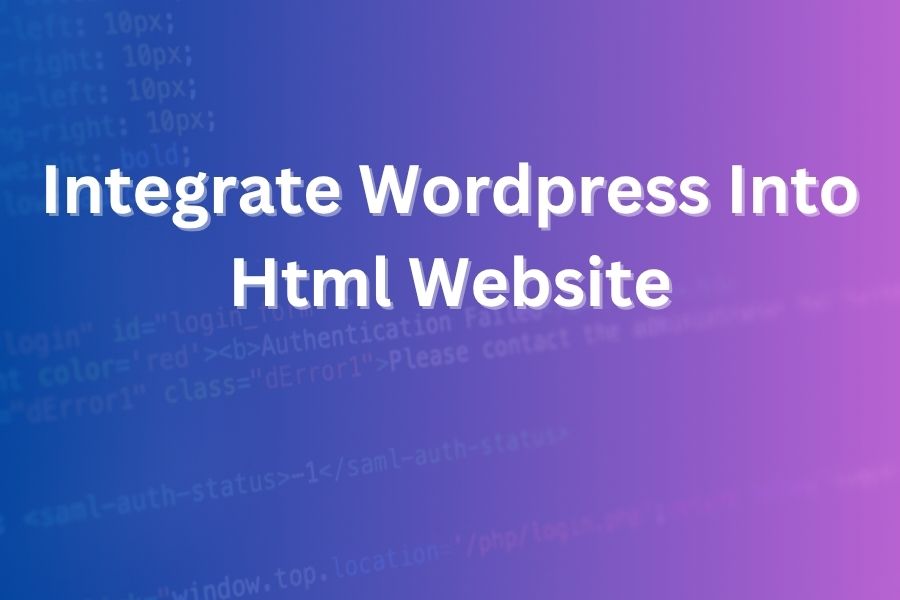

If you’ve got an existing HTML website and you’re looking to power your blog, add dynamic content, or switch to a full CMS without losing your familiar layout, you’re in the right place. With over 30 years of writing and web-development experience, I’ll walk you, the U.S. audience, through the process of how to seamlessly integrate WordPress into your HTML site.
In this article you’ll learn how to plan the integration, pick the right method, execute the workflow, and avoid common pitfalls.
You may wonder why you should integrate WordPress into a static HTML website instead of rebuilding from scratch. Here are key benefits:
Recent data shows that WordPress powers over 40% of all websites on the internet, making it the most reliable and future-proof CMS available.
Before diving into the process, decide which integration method works best for your setup. There are three main ways to combine WordPress with your current HTML website.
This is one of the simplest ways to integrate WordPress without disrupting your existing site structure. For example, install WordPress at yourdomain.com/blog/. The static site remains at yourdomain.com, and your new blog lives in yourdomain.com/blog. This approach keeps the design intact and simply links both parts together through your navigation menu.
This method involves installing WordPress at yourdomain.com (the root directory) and then slowly migrating your HTML pages into WordPress. It takes more time but offers complete integration in the long term, giving you a unified CMS-driven website.
If you want full control and consistency, convert your HTML files into a WordPress theme. Split your HTML into header, footer, and content files and include WordPress template tags. This way, your existing design becomes a dynamic, manageable theme controlled by WordPress.
Choose whichever approach matches your technical comfort level, timeline, and long-term goals.
Before making any changes, back up your entire website, including files and databases. Set up a development or staging environment where you can test the integration safely. Install WordPress in your chosen folder and ensure your hosting supports the correct PHP and MySQL versions required by WordPress.
If you decide to convert your HTML site into a WordPress theme, copy your design files into a new theme folder under wp-content/themes/. Then:
If your plan is to keep static HTML pages and only run WordPress in a sub-folder, design your WordPress theme to visually match your main website so the user experience feels seamless.
Once WordPress is installed, go to Settings → Permalinks and set a URL structure that aligns with your static pages for SEO consistency. Update your site title, tagline, timezone, and make sure both WordPress Address and Site Address match your chosen installation path.
Depending on your integration method, you’ll either migrate pages or link them.
Always test your images, CSS, and internal links to ensure nothing breaks during the transition.
Consistency in design is key. Make sure your WordPress header and footer look identical to your HTML website. Use the same typography, colors, layout, and menu structure. When users move between sections, they shouldn’t feel they’re on a different site.
Preserve your existing SEO structure by maintaining URL consistency. Use 301 redirects where necessary. Avoid broken links and duplicate content. Optimize your new setup with caching plugins, compressed images, and minified scripts. Keep your metadata and alt text consistent for all migrated pages. After integration, monitor Google Search Console for crawl errors and fix them promptly.
Before going live, test every aspect of your new integrated site:
After integration, plan how you’ll manage and update your content. Decide who will handle posts, pages, and media uploads. Consider installing plugins for SEO optimization, caching, backups, and analytics. Regularly update WordPress core, themes, and plugins to maintain site health and security.
Be cautious of these frequent issues:
Avoiding these pitfalls will make your integration smooth and professional.
Once integration is complete, you’ll gain flexibility and control. You can publish new posts instantly, add plugins for SEO and analytics, and manage everything from one dashboard.
To keep performance high:
These best practices ensure your integrated website remains fast, safe, and easy to manage.
Integrating WordPress into your existing HTML website is one of the smartest ways to modernize without rebuilding from scratch. By selecting the right integration method, creating a matching theme, ensuring design and SEO consistency, and testing thoroughly, you’ll end up with a cohesive, flexible, and high-performing website.
Your new hybrid setup gives you the reliability of your current site with the dynamic power of WordPress, allowing you to manage content easily and grow your online presence confidently.
Unlock high-quality templates and start building your perfect website today, all for only $10. No hidden fees, no hassle — just great design.